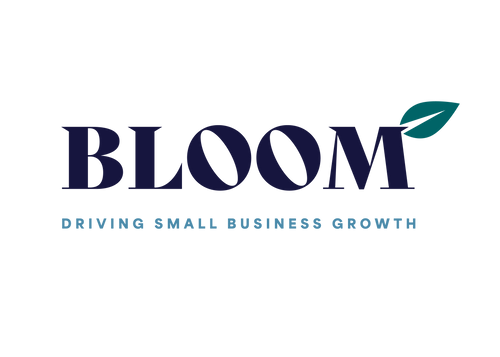Simple steps for creating your first Instagram Reel
Since Instagram introduced Reels, they've taken off in a big way and there’s no ignoring the fact that creating them will, among other things, help boost your engagement and extend your reach. They are also SO much fun to do!
It may seem daunting, and you may think it will take a lot of time, but I’m going to share with you my top tips for creating effective Reels in no time at all.
Are you ready to become a Reels pro? Then let’s start.
Why create Instagram Reels?
Instagram algorithms are focusing heavily on video right now and as the newest kid on the block the Reels video feature is getting all the attention. They will help to:
- Increase your reach
- Generate engagement
- Build your community by being shown to everyone not just your followers
Reels have a longer shelf like than a standard grid post and stories. Did you know they can keep getting new views weeks after they were originally posted.
In short, a Reel gives your business the opportunity to be discovered by a much larger audience without you having to pay for ads.
Do I have to Dance?
Not unless you really want to, no, we’ll leave that for TikTok!
Create content relevant to your business, showcase your products, show behind the scenes, introduce your team (get them to dance if they are up for it!) or teach your audience something, the list is endless.
Here are three simple Reel storyboard ideas for every business type:
Idea 1. Where I work
- Record a short video of your workspace / office / shop on your phone. It can be up to 15, 30 or 60 seconds long.
- Find some audio / music you like by opening the Instagram app and taking some time to scroll through the Reels feed.

- Save the audio by clicking on the audio title that’s scrolling across the bottom of the screen and choose ‘Save Audio’ Top TIP: If there is a little arrow on the left it means the audio is trending, which is a good thing). We know Instagram prioritizes Reels that use trending audio so if you can find and use a piece of audio with the trending arrow, but a low Reel count, this will help your chances of higher reach.

- Now, from your profile page, click the ‘+’ button in the top right-hand corner and choose ‘Create Reel’
- To select your saved audio tap on the ‘Audio’ option on the left-hand side. Your saved audio will be stored in the Saved tap at the top of the screen. Click the audio to select it. Click ‘Done’
- Next click on your camera roll at the bottom left-hand corner and find your video. Click ‘Add’ then ‘Preview’
- Add a caption (as you would in a normal grid post). Don't forget your hashtags and your call to action.
- OPTIONAL: Tap ‘Cover’ (top left) and add a cover image to your Reel. You have the option of selecting a still from the Reel or choosing another image from your camera roll.
- Finally, choose whether you want the Reel to appear on your grid as well as in the reels feed, then click ‘Share’. Congratulations, you've just created your first Reel.
Idea 2: Product Showcase
Follow the steps above but instead of uploading a single video, choose a selection of static images from your camera roll. To select up to 10 images (step 6 above), tap the stacked square box in the top right-hand corner of your camera roll. Instagram will automatically sync your pictures to the music.
Idea 3: A mini tutorial
Are you feeling brave? Let’s put your face on camera by recording a video straight to Reels.
- From your Instagram profile page click the ‘+’ button in the top right-hand corner and choose ‘Create Reel’
- Choose how long you want your Reel to be by tapping on the length icon on the left.
- Tap the timer button on the left and select ‘Set-Timer’. Once you tap the central record button, you’ll be given a three second countdown before recording starts.
- When you happy with your recording click ‘Preview’ then add subtitles by tapping the smiley face icon at the top of the screen and choosing ‘Captions’. Subtitles will auto-generate.
- Want to start over? Click on your recording (the small circle next to the record button) and then tap the bin, then discard.
- Once your recording is ready, click ‘Done’, then ‘Next’, then add your captions, hashtags, CTA and you're ready to post.
BB Groups Top Tips:
- Shoot in portrait mode
- Use a tripod to keep the phone steady
- Save audio as you leisurely scroll Reels, for use at a later date
- Use the save as draft feature and keep practicing with different formats
- Have fun!
I am really into creating Reels for my clients at the moment, so if you still feel nervous, need some more guidance, storyboard ideas or want to take your reels to the next level I’d love to help!
Contact me at hello@bbgroupbusinessconsultancy.com Call 07971672654 or visit bbgroupbusinessconsultancy.com